How to install Android plugin for Eclipse
Follow these instructions, to install Android plugin for Eclipse.
1. Open Eclipse
Note if you don't know how to open Eclipse go here (will add later)
2. If you have never opened Eclipse before you will get a Welcome Screen. Click on the workbench link in the top right corner to go to the workbench.
3. When the workbench opens, click on Help in the Menu Bar
4. Next, click Install New Software
5. When the "Install" window pops up, click on Add...
6. In the "Add Repository" window, Fill in the Name and Location Field.
Name: Android SDK Plugin
Location: https//dl-ssl.google.com/android/eclipse/
7. When you done filling in the Name and Location Field, click Next
8. You will be taken back to "Install" window. Click Select All
9. Then click Next >
10. Wait till the software is downloaded.
12. Select I accept the terms of the license agreement
13. Next click Finish
14. The installation will begin. Wait till it finished. Might take a while based on how big the install is.
15. If you get a Security Warning like the one below, just click OK. If you don't just continue to next step.
16. After the installation a "Windows Security Alert" window will pop up. Click Allow access
17. You will be asked to restart Eclipse SDK. Click Restart Now
18. Eclipse SDK will restart and you are finished installing Android plugin
Posted by Sans | Published at 6:00 AM
Subscribe to:
Post Comments
(
Atom
)
















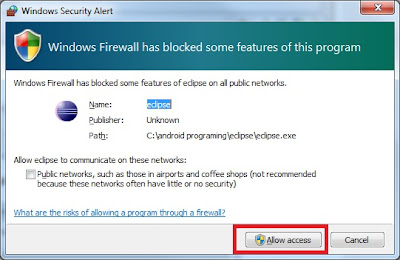

No comments :
Post a Comment