Root Jelly Bean 4.1.2 OTA for Motorola Droid Razr and Droid Razr Maxx (Verizon)
Last week i posted, a leak Jelly Bean 4.1.2 for Motorola Droid Razr and Maxx. (Link). But no root was available Thanks to Mr. Rosenberg, we now have a root available for Jelly Bean for Droid Razr/Maxx. Follow the instructions below to root your phone and thanks to Droidzr for posting this exploit release (Link).
NOTE: Like always we or this site are NOT responsible for anything that happens to your phone during this process. Knowing that you are continuing with these instructions solely on your behalf.
For Verizon Wireless Razr and Maxx Only!!!!
Download Zip File Below(windows only):
DROID RAZR Utility XT912 Jellybean
Instructions:
0. Extract the Zip file download above.
1. Turn on USB Debuggin on phone, by going to system settings, developer options, developer options (turn on), check USB debugging.
2. Connect Device to PC via USB (Make sure you have all current MOTO Drivers LINK)
3. Make sure you have Smart Actions fully installed, unfrozen, and unmodified.
4. Go inside the folder you extract the zip DROID_RAZR_Utility_Jellybean_XT912 , and double the WindowsTest.bat and follow the instructions on dos window.
Troubleshooting/Help
If you get a Error on Phase three: Failed on /data/logger' - Permission denied.... follow instructions below that might help you with that.
1. Go to settings and then Apps
2. Then scroll to all and find smartactions app and click it.
3. On smartactions app info screen, click the uninstall updates.
4. Re-run the root tool from above again.
If you are having issues, try these steps. (Thanks to machine73 on XDA forums)
1. Enable Smart Actions on your phone from "Manage Applications" from the home screen.
2. Uninstall ANY updates and clear ALL data and cache from Smart Actions.
3. Enter Smart Actions, Get Started>Next
4. Select Battery Saver Mode and Enable
5. Save and exit to your homescreen
NOTE: This step is part of the root process but do this BEFORE connecting your phone to the USB.
6. Connect your phone to USB and enable Debugging Mode
7. DO NOT USE MASS STORAGE MODE, Select Camera Mode instead from USB Connections
8. Click WindowsTest.bat and begin.
9. When you get to the point where you are instructed to go into Smart Actions (I think Phase 3) and do the steps above (steps 1 - 5) and afterwards enter any key to continue.... GO AHEAD AND JUST HIT ANY KEY.... DO NOT GO BACK INTO SMART ACTIONS.
10. Root should continue process of rooting and rebooting without issue.
Posted by Sans | Published at 2:07 PM
Subscribe to:
Post Comments
(
Atom
)



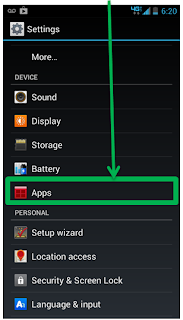


No comments :
Post a Comment