How to speed up your usb flash for data transfer
Today we are going to base our disscussion on increasing our usb 2.0 on our personal computer(pc)
We generally use USB 2.0 interface for tranferring data from one device to other. USB 3.0 is also available which gives super speed of 625Mbps (theoretically) but thay are not so popular in India because the system manufacturer were not producing them in India.
USB 2.0 is very popular and all the computer systems which are manufactured after year 2000
are bundled with USB 2.0. USB 2.0 is categorized in Hi-Speed interface for data transfer. They gives data transfer speed of up to 35Mbps (theoretically).
But when we use them to transfer data, practical speed is nearly about 4-7Mbps. This practical speed can be hiked up to 12-15 Mbps or more if you are lucky, by changing the USB device policies. In this tutorial I will explain you how to do this:

We generally use USB 2.0 interface for tranferring data from one device to other. USB 3.0 is also available which gives super speed of 625Mbps (theoretically) but thay are not so popular in India because the system manufacturer were not producing them in India.
USB 2.0 is very popular and all the computer systems which are manufactured after year 2000
are bundled with USB 2.0. USB 2.0 is categorized in Hi-Speed interface for data transfer. They gives data transfer speed of up to 35Mbps (theoretically).
But when we use them to transfer data, practical speed is nearly about 4-7Mbps. This practical speed can be hiked up to 12-15 Mbps or more if you are lucky, by changing the USB device policies. In this tutorial I will explain you how to do this:
Increasing Speed Of USB 2.0

- First, plug in your USB device or pen drive in to your computer.
- Now after the device is connected, open "COMPUTER".
- Right click on your device and open Properties.
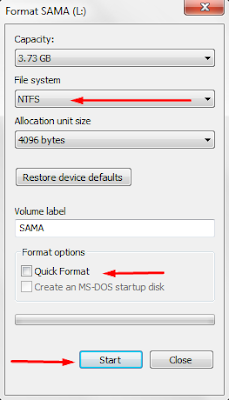
- Now, In when open dialog box click on Hardware Tab.
- Select the USB device from the list and click on properties below it.
- Now, a new dialog box will open, In this dialog box click on Change settings button.

- Again a new dialog box will open in this box, click on Policies tab.
- Now, you will see that your default Removal Policy is set to Quick Removal.
- Change the policy to Better Performance.
Posted by Sans | Published at 2:49 PM
Subscribe to:
Post Comments
(
Atom
)

No comments :
Post a Comment